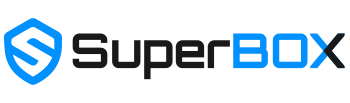The 2024 Guide to Setting Up Your SuperBox S5 Max
Welcome to the exciting world of SuperBox. Getting your first SuperBox (especially the all-new S5 Max) is like walking into the future. From plugging in your SuperBox to sitting back and relaxing while watching your favorite content, this guide is designed to help you every step of the way.
Step 1: Open Up Your SuperBox S5 Max
Familiarize yourself with all parts of the SuperBox. Along with the SuperBox S5 Max, you should also discover a user manual, an HDMI cable, a remote control and a power adapter. If you've bought our exclusive bundle you'll also find accessories including a keyboard remote, a USB drive and a microSD card.
Take out each item one by one, making sure not to lose track of any accessories - especially the remote control which is crucial for navigation.
Step 2: Connect Your SuperBox To a TV
Find the HDMI connector on your TV (this is usually on the back or sides of most TV's). Attach one end of the HDMI plug to this outlet on your TV and the other into your SuperBox. For high-quality videos, this link is essential.
Next, insert the power adaptor plug into the SuperBox, then into an electrical outlet. Make sure this connection is secure to prevent any disruptions.
Turn on your TV and choose the appropriate HDMI input (aka 'source') with your TV remote. Then press the power button your SuperBox remote. The SuperBox welcome screen should be available.
Configure Your SuperBox
The first screen you may see is the Language Selection screen. Select the language of your choice and move onto the next step.
Navigate the Wi-Fi settings, choose your home network then type your password in. Gaining access to online content requires completing this step.
If you have a Google account, you can also login through the Play Store. This allows you to download apps and navigate the Google Play Store. If you're worried about privacy, ensure no other account is connected to your SuperBox.
Enhancing Your SuperBox Experience
Set the screen resolution in the settings menu to fit the resolution of your TV. For the best viewing experience, select the maximum resolution your TV can manage since the SuperBox S5 Max supports up to 6K.
For sound configuration, verify that the audio preferences correspond to the speakers in your home. Immersive audio requires the correct setup, whether you're using an external sound system or your TV's speakers.
You may also customize the SuperBox home screen. Organize your shortcuts and apps for quick access on the home screen. You can arrange your most used apps in a group or put related apps front and center.
If you have children, you can also limit their access with parental controls.
Advanced Functions
Your SuperBox remote comes with voice command functionality built in. Use this feature for a hands-free experience.
You can also choose to use an ethernet cable to get a more reliable internet connection. If your Wi-Fi is spotty, use the ethernet cable to connect your router to your SuperBox.
Upgrading to the latest software is important. Keep an eye out for firmware upgrades on a regular basis. This guarantees your SuperBox has access to the newest features and security updates.
Take Full Advantage of Your New SuperBox
After the setup is completed, look through the vast variety of content that the SuperBox offers. Remember that the SuperBox offers a massive array of apps and services.
For custom app installation, checkout the Google Play Store to download apps for productivity, gaming, streaming and more.
Also keep your SuperBox running smoothly by regularly cleaning your cache and updating your programs on a regular basis.
Troubleshooting Typical Problems
If you have problems with connectivity or trouble connecting to the internet, try switching to an ethernet connection or verify your Wi-Fi settings.
If you have audio or video problems, check your SuperBox's settings and your HDMI connection.Enjoy Your New SuperBox
Now that your SuperBox S5 Max is set up, you can enjoy countless hours of fun. Remember a proper setup and regular upkeep of your SuperBox determines the quality of your experience.