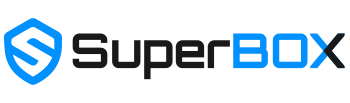Ultimate Guide to Installing the Superbox App Store: Step-by-Step Tutorial
In the age of streaming, the Superbox has emerged as a popular choice for those looking to enhance their home entertainment system. Known for its user-friendly interface and a wide array of available apps, setting up your Superbox can be a straightforward process. Below is a comprehensive guide to installing the Superbox App Store, ensuring you make the most out of your device.
Step 1: Setting Up Your Superbox
Before delving into the App Store installation, ensure your Superbox device is properly set up.
- Connect Your Superbox: Connect your device to your TV using an HDMI cable and power it on.
- Internet Connection: Navigate to the settings menu, typically located in the bottom left corner or accessible via a button on your remote. Connect your device to the internet via Wi-Fi or an Ethernet cable.
Step 2: Accessing the App Store Installation Screen
- Begin on the Home Screen: Use the remote to navigate to the home screen of your Superbox.
-
Access the Installation Screen:
- Hold #6 on the Remote: Point your remote at the Superbox and hold down the number 6 key.
- Wait for the Confirmation Message: A message such as "test connect to server" should appear. This indicates that you're in the right place to proceed.
Step 3: Returning to the Home Screen and Navigating to the App Store
- Press the Home Button: After the confirmation message appears, press the home button to return to the main menu.
- Locate the App Store: In the main menu, you should see the option for "App Store". Here, you will find the familiar Google Play Store and another icon, often symbolized by a little Android figure.
Step 4: Installing the Superbox App Store
- Select the Android Icon: Click on the icon representing the Superbox App Store. You might encounter a few prompts or settings to configure.
- Complete the Installation: After handling any prompts, click on the Android icon once more. This should finalize the installation or access process, allowing you entry to the Superbox App Store.
Step 5: Exploring and Organizing Apps
With the Superbox App Store now at your fingertips, you have the freedom to explore a diverse range of applications. Whether it's for streaming your favorite shows, playing games, or enhancing your device's functionalities, the App Store is your gateway to maximizing your Superbox experience.
- Download and Install Apps: Browse through the App Store, select your desired apps, and install them.
- Organize Your Apps: Arrange the apps on your home screen for easy access, tailoring your Superbox interface to your preferences.
By following these steps, you're well on your way to unlocking the full potential of your Superbox device. Enjoy the world of streaming and apps, all tailored to your entertainment needs!